How to transfer data from iPhone to iPhone? It is among the important things that every person who has bought a new or used iPhone is looking for and wants to transfer his files and private things to the new or used phone, and we have already learned how to transfer data from Samsung to iPhone through a computer .
Transfer data from iPhone to iPhone
There is a great need to learn a way that we can transfer and send data from iPhone to another iPhone, it may happen and we buy a new smartphone running iOS, it is important to work on transferring data from photos, videos, and other multimedia in addition to contacts in order not to lose them When you destroy or sell your old iPhone.
Fortunately, there are many ways that you can transfer, some of which we will need programs and applications to help us, and other methods do not require the use of any kind of software, and here are the best ways to transfer your important data from one iPhone to another, which are as follows:
Using the Quick Start iPhone feature
You can use the quick start feature to be able to transfer your data from the new iOS phone to the old one and vice versa, such as the iPhone 13 pro max, and the Apple website technical support provided the method, and here are the steps to work:
- At first, make sure to fully charge the two phones with electricity and do not use them during the transfer process.
- Start your new phone and put it near your old used phone.
- Even if you want to transfer data to an iPad or iPod, make sure to keep both devices close to each other.
- Through the current or old device, a window (Quick Start) will appear, which is the screen that allows you to use the Apple ID option.
- Make sure your Apple ID is correct.
- Click Continue.
- Turn on Bluetooth technology in case you do not find the option to continue among the options in front of you.
- Wait for a graphic to appear on the new device.
- With the viewfinder, place the old or used phone on top of the new one and start centering the drawing according to the pickup.
- Continue on this site until a message appears that says (Finish on new device).
- You can use the old phone camera or you want to dispense with it.
- In the event that the used phone does not have a camera, you can click (authenticate manually).
- Follow the instructions and directions on the screen.
- Start entering the passcode of your old device via the new phone to authenticate and confirm the link between the two phones.
- Follow the instructions on the new device to set up Face ID or Touch ID on your new device.
- Click Continue when you see the screen (Transfer data from device).
- It will start transferring data from the old iPhone to the new iPhone.
Transfer data from iPhone to iPhone
It is indispensable to use programs and applications in some cases in order to solve the problem of the iPhone, for this we will use a wonderful program that will speed up the transfer of private information between one iPhone to another with the click of a button. The program I am talking about is AnyTrans and the steps are as follows:
Transfer data from iPhone to iPhone without iCloud
- Download AnyTrans on the phone in the current and new iPhone, click here.
- Download AnyTrans for PC full from the same website (AnyTrans for PC).
- Use a web browser, whether it is on the phone in the iPhone, such as Safari, or via the computer in Windows, such as Google Chrome.
- You can download the program on both phones.
- Work on synchronization and linking between the two devices via Bluetooth.
- Click Submit to begin transferring your data.
- You can transfer data from your old used iPhone by connecting it to your computer via a USB cable.
- And then it is possible to transfer from the computer to the new phone on the iPhone.
- You will be able to transfer photos, videos, contacts, ringtones, and many other things.
The method will completely obviate you from using the iCloud cloud service for iPhone phones, which may not work at times, so use the first method via (Quick Start) or using the (AnyTrans) program referred to in this paragraph.
You can also download the official and original iPhone Transfer available online where you can download it to take advantage of its many and many features, it is free and you can get it and start using it to solve the problem of transferring data from an old iPhone to an old iPhone.
In today’s article, we learned how to transfer data from iPhone to iPhone, and we touched on more than an easy and simple practical way through which you can save your data on the iPhone so that you do not lose it.